Vector Selection
Sometimes it is important to be able to interact with the data on your map. On a previous tutorial, we added vector data to the map from GeoJSON. Though the user can see the country of Russia on the map, we might also need to be able to touch the polygon to pull up information about that geographic feature.
Switch to GeoJSON Fragment
First, switch your layout back to HelloGeoJsonFragment:
...
<fragment
android:id="@+id/fragment"
android:name="com.mousebirdconsulting.helloearth.HelloGeoJsonFragment"
...
Make Vector Object Selectable
Vector selection in WhirlyGlobe–Maply is easy to enable. First, make sure that you have set your VectorObject to be selectable. In GeoJsonHttpTask.java, call object.selectable(true);.
@Override
protected void onPostExecute(String json) {
VectorObject object = new VectorObject();
if (object.fromGeoJSON(json)) {
object.setSelectable(true);
VectorInfo vectorInfo = new VectorInfo();
vectorInfo.setColor(Color.RED);
vectorInfo.setLineWidth(4.f);
controller.addVector(object, vectorInfo, BaseController.ThreadMode.ThreadAny);
}
}
Create Gesture Delegate Method
The super class of HelloMapFragment is GlobeMapFragment. One of the methods defined is userDidSelect. This is a delegate method that you can override that is called whenever an object is selected. In HelloGeoJsonFragment.java, create the following method:
@Override
public void userDidSelect(GlobeController globeControl, SelectedObject[] selObjs, Point2d loc, Point2d screenLoc) {
super.userDidSelect(globeControl, selObjs, loc, screenLoc);
String msg = "Selected feature count: " + selObjs.length;
for (SelectedObject obj : selObjs) {
// GeoJSON
if (obj.selObj instanceof VectorObject) {
VectorObject vectorObject = (VectorObject) obj.selObj;
AttrDictionary attributes = vectorObject.getAttributes();
String adminName = attributes.getString("ADMIN");
msg += "\nVector Object: " + adminName;
}
}
Toast.makeText(getActivity(), msg, Toast.LENGTH_LONG).show();
}
This method will be called whenver a vector object is selected.
There are a lot of things you can do when userDidSelect is fired. To keep things simple, we just create a Toast (popup) message that displays the administrative name from the original GeoJSON of the polygon that was selected.
Set Fragment as Gesture Delegate
In order to call userDidSelect, the globe controller needs to know that your HelloMapFragment should be notified when a selection occurs. In the controlHasStarted method, set:
@Override
protected void controlHasStarted() {
...
// Tell the controller that this object is the gesture delegate.
globeControl.gestureDelegate = this;
...
}
It doesn’t matter when you set this fragment as the delegate, as long as it happens before the user actually selects the vector. controlHasStarted is the most logical place for us to do this.
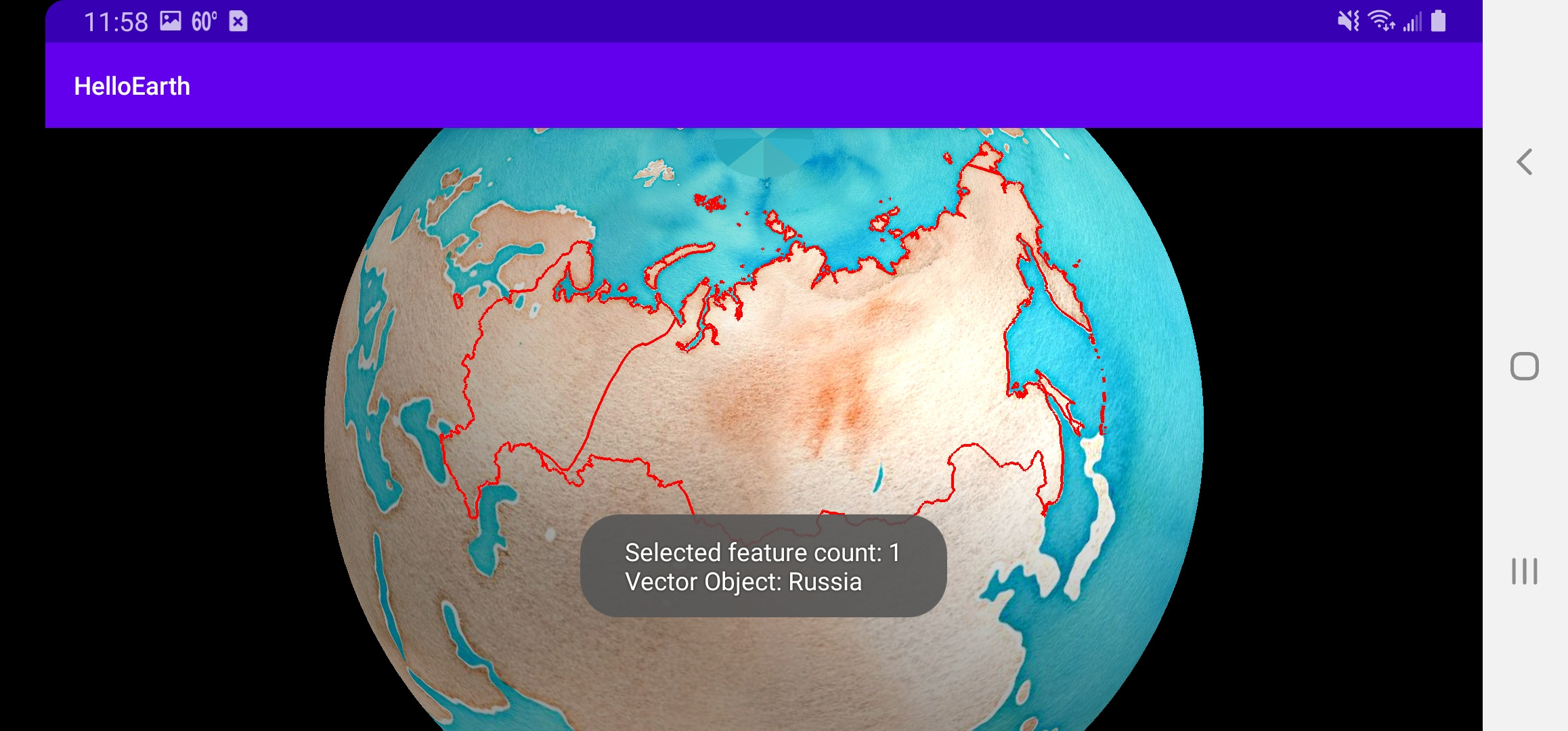
Draw Vector as Selected
Now that we can programatically get a vector object that has been selected, we might want to redraw that vector on the map in a way that indicates that it has been selected. To do this, we take the selected vector object and re-add it to our map controller with a different color and higher draw priority.
Create the following method in HelloGeoJsonFragment:
private void addSelectedObject(VectorObject vectorObject) {
// remove any previously-selected object
if (selectedComponentObject != null) {
globeControl.removeObject(selectedComponentObject, BaseController.ThreadMode.ThreadAny);
}
// Re-add the object with different info
VectorInfo vectorInfo = new VectorInfo();
vectorInfo.setColor(Color.argb(255,255,140,0)); // Gold
vectorInfo.setLineWidth(10.f);
vectorInfo.setDrawPriority(Integer.MAX_VALUE); // Make sure it draws on top of unselected vector
selectedComponentObject = globeControl.addVector(vectorObject, vectorInfo, BaseController.ThreadMode.ThreadAny);
}
This method is to be called in userDidSelect when we are handling a selected VectorObject:
...
drawVectorObjectAsSelected(vectorObject);
}
Lastly, make sure you have a class member ComponentObject selectedComponentObject;. Whenever a selection is made, we check to see if there was a previous selection and remove it from the map controller.
private ComponentObject selectedComponentObject;
Now, when a user taps on Russia, it should have a golden border instead of red.
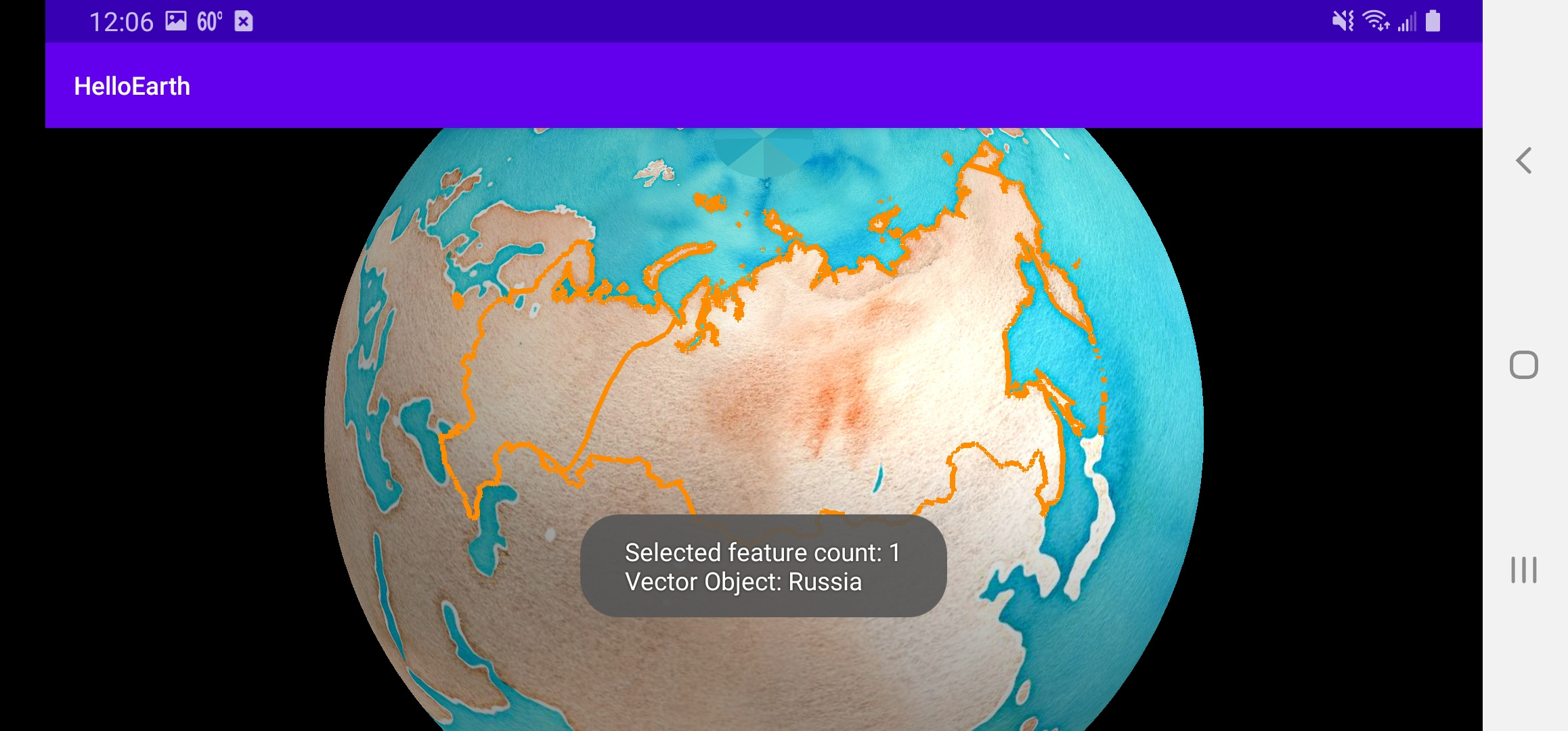
Tutorial by Nicholas Hallahan, Steve Gifford, Tim Sylvester.